There is no question about it, Instagram is a huge success and it’s an app that millions around the world use on a daily basis. While the app is quite good and you can use it successfully as is, there are some tips and tricks that you can read about below which will improve your experience and the quality of the photos you take. It applies to Instagram mostly, but many of these tips will serve you well when you use other photography apps as well.
 First of all, let’s talk about the camera. I don’t know about the Instagram Android version, but for the iPhone, you’re better off using the camera app available on the phone and importing the photos into Instagram after that. The capabilities of the standard camera app are much better and it’s recommended that you use it if you have an iPhone.
First of all, let’s talk about the camera. I don’t know about the Instagram Android version, but for the iPhone, you’re better off using the camera app available on the phone and importing the photos into Instagram after that. The capabilities of the standard camera app are much better and it’s recommended that you use it if you have an iPhone.
Another option that you need to use is the zoom. You can either get closer to the subject and get the uninteresting elements out of the picture, or you can zoom in to show more details of the parts that are interesting.
Finally, you can use options like the tilt-shift or Lux in advance, before you apply the Instagram filter, to get some extra effects for the photo.







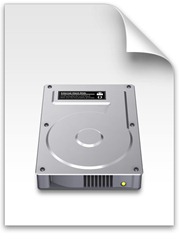
 You might want to take under consideration that the only OS capable to read all files like real disks is Macintosh.
You might want to take under consideration that the only OS capable to read all files like real disks is Macintosh.


 In order to get the job done, it is important to know how to manipulate UIF files. The first thing you must know is that it’s a file format that is proprietarily used by Magic ISO software. Given the fact that this software is not free, you can either buy it directly from magiciso.com or download a free trial version from the same website. These are the only two options you have if you want to manipulate (open, use) UIF files, because this file format is supported only by the Magic ISO for the time being, meaning that no other software can do that yet.
In order to get the job done, it is important to know how to manipulate UIF files. The first thing you must know is that it’s a file format that is proprietarily used by Magic ISO software. Given the fact that this software is not free, you can either buy it directly from magiciso.com or download a free trial version from the same website. These are the only two options you have if you want to manipulate (open, use) UIF files, because this file format is supported only by the Magic ISO for the time being, meaning that no other software can do that yet. 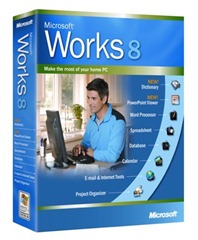
 If choosing the software download, you can locate and get the Word Viewer 2003, which allows you only to view documents and not to edit them, but would work just fine with documents of many extensions beside the WPS one, like DOC, WPD, RTF and XML. Concerning the Microsoft Works documents, it will serve you well for versions 6 and 7 of the software.
If choosing the software download, you can locate and get the Word Viewer 2003, which allows you only to view documents and not to edit them, but would work just fine with documents of many extensions beside the WPS one, like DOC, WPD, RTF and XML. Concerning the Microsoft Works documents, it will serve you well for versions 6 and 7 of the software.