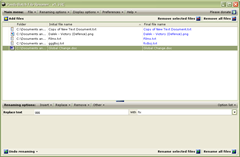The CD duplication process allows you to create an exact copy of a CD, by burning another one with the mirror image created for the original. Thanks to the technology used, the CD’s that will be created will be exact replicas of the original CD, matching it as far as quality is concerned as well. The duplicated CD’s will receive a print which will be either thermal or inkjet.
Duplicating a CD is possible through the means available to you at home, but you have to waste a lot of time if you want to create a large number of them.
CD Replication vs CD Duplication
 Duplication and replication of CD’s are two different things, though people tend to confuse them. In both cases, the result is an exact copy of a DVD or a CD, but the method is different. The CD duplication method allows you to create hundreds of CD’s in a shorter period of time. If you need more than 1000 copies, the replication method is a better choice. When you’re considering whether you should go with CD replication or duplication, you should make that decision by looking at the quality you need, at the desired turnaround time and the number of copies you need.
Duplication and replication of CD’s are two different things, though people tend to confuse them. In both cases, the result is an exact copy of a DVD or a CD, but the method is different. The CD duplication method allows you to create hundreds of CD’s in a shorter period of time. If you need more than 1000 copies, the replication method is a better choice. When you’re considering whether you should go with CD replication or duplication, you should make that decision by looking at the quality you need, at the desired turnaround time and the number of copies you need.
The CD duplication method involves using a master disc, from which the data is transferred or burned, on a high quality blank disc. Once the transfer is complete, the original and the copy are compared. If the comparison shows that they’re the same, it’s accepted. The speed at which the disc is burned will vary, based on the type of data which is being copied. For example, if you’re creating a music CD the speed needs to be slower in order to keep the quality at a high level.
As for the CD replication process, it involves creating the glass master for the CD, after which replicas are created based on it, made from polycarbonate. These CD’s are printed with either screen printing or offset printing machines. The CD replication method is useful mostly when you need to make a lot of copies.
DVD Duplication
The same process used to duplicate CD’s is also used for DVD duplication. The basic technology remains the same, even though the medium that is used has changed.

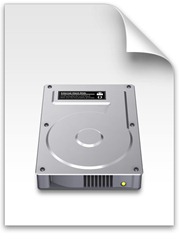
 You might want to take under consideration that the only OS capable to read all files like real disks is Macintosh.
You might want to take under consideration that the only OS capable to read all files like real disks is Macintosh.


 In order to get the job done, it is important to know how to manipulate UIF files. The first thing you must know is that it’s a file format that is proprietarily used by Magic ISO software. Given the fact that this software is not free, you can either buy it directly from magiciso.com or download a free trial version from the same website. These are the only two options you have if you want to manipulate (open, use) UIF files, because this file format is supported only by the Magic ISO for the time being, meaning that no other software can do that yet.
In order to get the job done, it is important to know how to manipulate UIF files. The first thing you must know is that it’s a file format that is proprietarily used by Magic ISO software. Given the fact that this software is not free, you can either buy it directly from magiciso.com or download a free trial version from the same website. These are the only two options you have if you want to manipulate (open, use) UIF files, because this file format is supported only by the Magic ISO for the time being, meaning that no other software can do that yet. 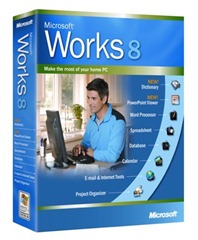
 If choosing the software download, you can locate and get the Word Viewer 2003, which allows you only to view documents and not to edit them, but would work just fine with documents of many extensions beside the WPS one, like DOC, WPD, RTF and XML. Concerning the Microsoft Works documents, it will serve you well for versions 6 and 7 of the software.
If choosing the software download, you can locate and get the Word Viewer 2003, which allows you only to view documents and not to edit them, but would work just fine with documents of many extensions beside the WPS one, like DOC, WPD, RTF and XML. Concerning the Microsoft Works documents, it will serve you well for versions 6 and 7 of the software.