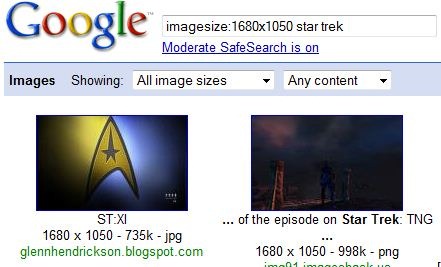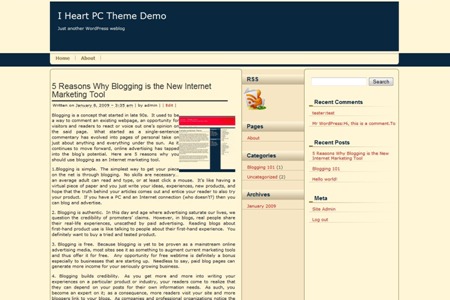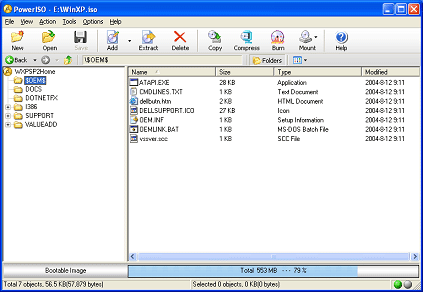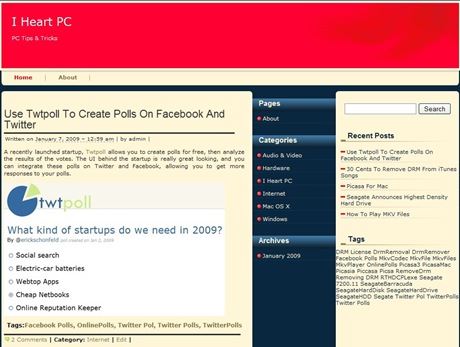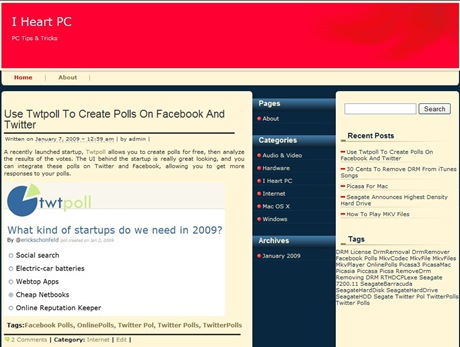Not every piece of software that works on Windows XP or Vista will work on Windows 7. Mounting ISO files can be particularly difficult if you’ve been using Daemon Tools to do it so far.
Until Daemon Tools shows up with a version that will work on Windows 7, you can use PowerISO to mount ISO, nrg, mdf and a few other types of image files. PowerISO is freeware so there shouldn’t be any problem. Its only limitations is the screen that asks you to register it and a limit of 300Mb when creating or editing files. Mounting files doesn’t come with limitations however.
Update: there is now a Daemon Tools version that works on Windows 7.

Mount ISO Windows 7 with Virtual CloneDrive
Now, while Daemon Tools or PowerISO is a decent choice if you want to mount ISO files on Windows 7, they’re not the only options. Instead of going with the old favorites, you might want to try something new. If that’s the case, I’ll suggest using Virtual CloneDrive.

In order to use this software, download it from their site first. Once you get past the installation process, you will be able to use the mount ISO option without any other delays. There is no restart required on Windows 7 for this utility to work, like there is for other ISO mounting programs.
All you will have to do is double click on a ISO file and it will be mounted and ready to use. An alternative would be to right-click on the file, go to the “Open with” menu and select the option to mount the file.
Mount ISO Windows 8 Is Now a Native Option
If you want to mount ISO on Windows 8, it’s a much easier task to do in this version of the Microsoft operating system, than it was in the past. You had to install a software to do that previously, but with this version the ISO mounting is done by Windows itself. It can do that from the get go, without any special setup. All you have to do is select the mount ISO on Windows 8 option and you will have access to the files on the image immediately. Here’s how you can do that.
First of all, go to the directory where you have your ISO file. Once you’re there, right click on the file you want to mount, and then select Mount. That’s about it. The ISO is mounted on Windows 8 so you have access to its files.
Another way to do it, is by double clicking on the ISO file, which should give you the option to either Mount, which would make it in a virtual drive, or Burn, which would write it on a DVD or CD.
You’re free to mount as many ISO images as you’d like, so you’re not limited to just one or two. It only took Microsoft about a decade, but they’ve finally decided to mount ISO’s on Windows 8 natively.